This Week in the LEC: Upcoming Change to Help Secure Your Zoom Session with Your Class
Issue Date: 04-10-2020
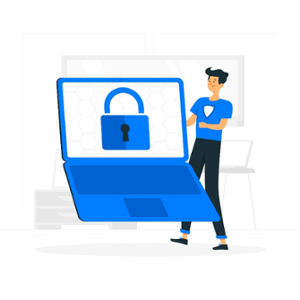
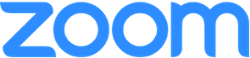
EFFECTIVE MONDAY APRIL 13, 2020
We wanted to inform you about an upcoming change to Zoom that may affect your online course environment. Out of an abundance of caution the Office of Innovation and Information Technology (OIIT) has enacted a change to Zoom settings which will, by default, require that any Faculty or Students who participate in a Zoom session created by an NSU faculty member authenticate using their NSU credentials. This will mean that if you have any guest speakers scheduled to participate in a zoom session with your class that you will need to modify the default settings of your Zoom meeting in order to allow access for the guest speaker. Screenshots and related instructions are provided below to assist in locating the relevant settings for these changes.
Additionally, OIIT is recommending that you begin using the Waiting Room feature of Zoom, which allows you to more stringently control access to the Zoom session. Along with this guidance the LEC recently published some suggestions for Zoom Hosts in our weekly Newsletter – This Week in the LEC. We wish you much success this semester!
You only would need to disable the Authenticated User restriction this if you are having a meeting that involves individuals who do not have NSU credentials. If you are holding a regular class meeting with students alone, no additional steps would be required.
If you set up your Zoom sessions using the Canvas Integration, the following steps will be helpful.
1. As you would normally click on Zoom in the Course Menu, then click on the Schedule a new Meeting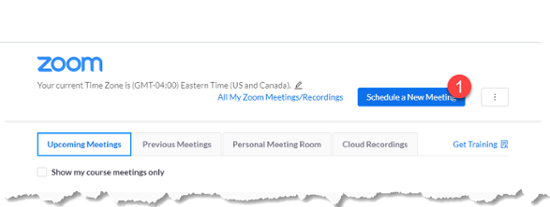
2. Then in the meeting options, uncheck the button to require authenticated users. After doing so then uncheck “Only authenticated users can join”
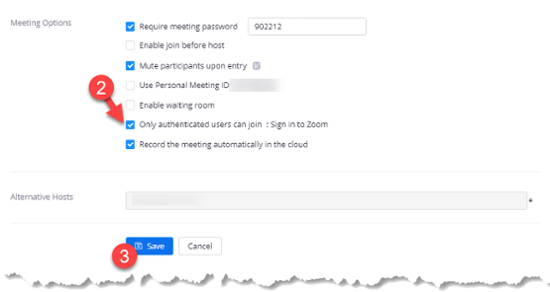
If you set up your Zoom sessions directly in the Zoom Application, the steps below will be helpful.
1. From the Zoom application (Start menu > Zoom > Start Zoom):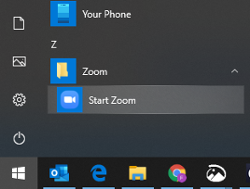
2. You will create a meeting by clicking the “Schedule” icon (which resembles a calendar, highlighted in red below):
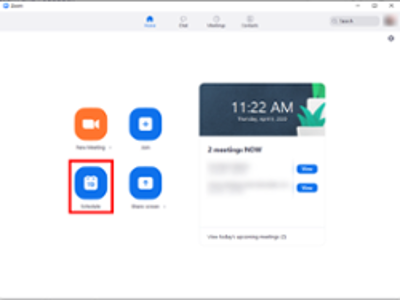
3. The settings for the meeting will appear in a pop-up window. In order to configure the security settings, you must click ‘Advanced Options’ (highlighted in red below):
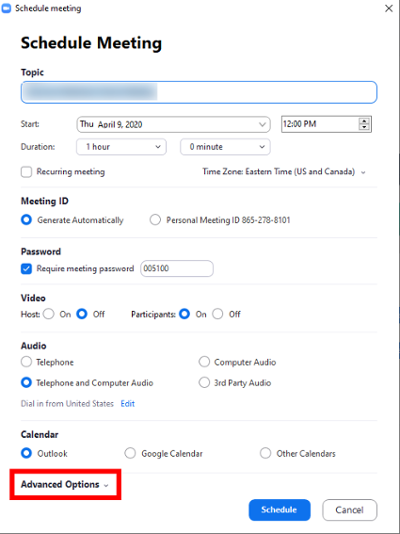
4. Within ‘Advanced Options’, you will see the setting ‘Only authenticated users can join’ (highlighted in red below). This option will be enabled by default. If you need for your meeting to include attendees who do not have Nova.edu network credentials, then you will need to uncheck the box for ‘Only authenticated users can join’.
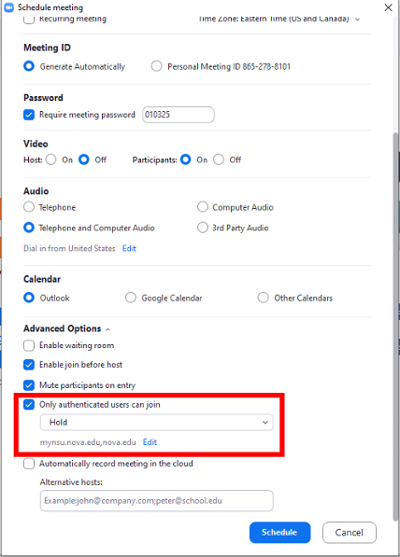
5. Once you have the settings configured according to your needs, you can click ‘Schedule’ to create the meeting. A new Meeting Invitation email window from Outlook (or your default email application) will open, allowing you to send the meeting invitation to your intended audience of attendees.
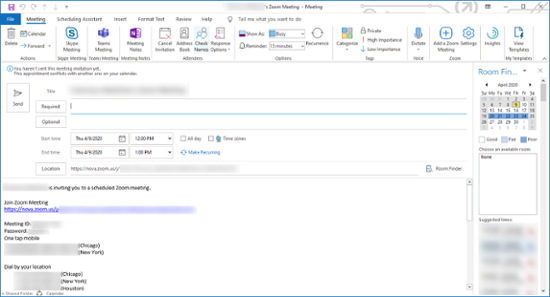
Tags: LEC